How Does The Dish Anywhere App Work
0
Guide to the DISH Anywhere App
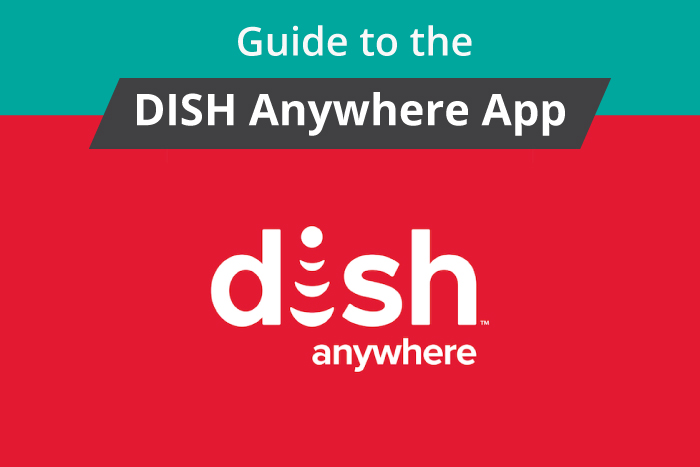
The DISH Anywhere app is a fantastic way to ensure that you can access your DISH TV offerings anywhere you go. For frequent travelers and families with only one big screen, this app means you'll never miss another episode again.
You'll need a DISH Anywhere subscription, a compatible device, and a strong Wi-Fi or 3G/4G connection to use this app. Use this guide to see whether your phone or tablet will work with the app, what features it offers, and how to use it.
In this article you will find out...
- Compatible Devices
- Features of the DISH Anywhere App
- How to Use the DISH Anywhere App
- How to Watch DVR Recordings on Mobile Devices
- Should I Get the DISH Anywhere App?
Compatible Devices
You can use the DISH Anywhere App on any compatible Android or Apple phone or tablet and certain Amazon Fire devices.
Apple devices must have iOS 11 or later installed, while the Android version requires Android OS 8. To run the DISH Anywhere app on your Fire TV Stick or Kindle Fire HDX, you'll need Fire OS 5.0.
The app itself doesn't take up much space, but if you want to download videos for offline viewing, you'll need available memory space.
Features of the DISH Anywhere App
The DISH Anywhere App has an impressive list of features. You can:
- Manage and schedule your DVR recordings from your phone, even if you're out of town.
- Watch Live TV from your phone while away from home.
- Watch your purchased content from your tablet or phone.
- Watch on-demand shows from anywhere.
- Sync your DISH Anywhere App with your Apple TV to allow Airplay
- Use the Sports section to stay up-to-date about your favorite team.
- Receive minute to minute updates about games, even if you can't watch them
- Watch your DVR recording on your phone or tablet (requires a Hopper 2 or 3 and a strong Wi-Fi connection
- Connect with your T-Mobile Binge-On subscription to save your data
Although the features list is long, some of them come with a few restrictions. Only one person can use the Live TV feature at a time, meaning you'll need to coordinate with others on the subscription.
Most of the features also require a Hopper 2 or Hopper 3 device, which many DISH subscribers already have. However, you can still use the Live TV and On Demand features without a Hopper device. To use all the features, you'll need a Hopper Sling. A Hopper Sling Adapter will not work for the DVR Recordings Transfer feature, however.
How to Use the DISH Anywhere App
First, you'll need to download the app from your app store. If you have limited data, consider using a Wi-Fi connection.
Once you've installed the app, you need to log in using your DISH account information. Once you've logged in, you'll find the app relatively easy to navigate. If you have a specific movie or TV show in mind, use the Search option to find it quickly.
If you want to watch Live TV, click on "Guide" at the bottom of the screen. All you need to do is choose a live event, and it'll start streaming on your phone or tablet.
If you'd like to use your phone or tablet as a remote for your big-screen TV, once again, go to "Guide." Next, click on the remote icon. On your phone, it'll be in the upper left-hand corner, and on a tablet, you'll see it on the right.
There are several ways to access and watch your DVR Recordings. After pressing "Guide," you can either choose an upcoming event to record or select a past recording to view.
If you want to edit or delete a DVR Recording, click on the "My DVR" tab at the bottom. Then, select the recording you wish to edit. Follow the on-screen directions to achieve the result you'd like.
How to Watch DVR Recordings on Mobile Devices
The process of transferring a DVR Recording to your mobile device is the most complicated. You'll need to connect to the same broadband network as your Hopper Sling. Go to the "My DVR" tab, and choose the recording you want to transfer to your phone. Click "OK" after selecting "Transfer to my mobile."
To confirm that your recording is transferring, go to the "My Transfer" tab. There, you'll see the queue of DVR Recordings in the "Transferring" tab. Keep the DISH Anywhere App open until the transfer has finished.
To access your newly transferred recordings, go to "My Videos." You can also find any other downloaded movies, games, or TV shows there.
Should I Get the DISH Anywhere App?
If you have a DISH subscription and miss it when you're traveling or commuting, this app is perfect for you. Although some customers have reported bugs with the new update, the app itself is easy to navigate. The only downside is that you need a Hopper Sling device to access all the features.
How Does The Dish Anywhere App Work
Source: https://getinternet.com/dish-anywhere-app-guide/
Posted by: reedthowite1944.blogspot.com

0 Response to "How Does The Dish Anywhere App Work"
Post a Comment